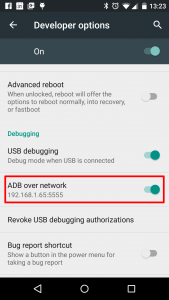See forum post Any way to view Android screen remotely without root? – Post #9.
- Connect the device via USB and make sure debugging is working.
adb tcpip 5555- find the IP address with
adb shell netcfg adb connect <DEVICE_IP_ADDRESS>:5555- Disconnect USB and proceed with wireless debugging.
adb -s <DEVICE_IP_ADDRESS>:5555 usbto switch back when done.
No root required!
To find the IP address of the device: run adb shell and then netcfg. You’ll see it there. To find the IP address while using OSX run the command adb shell ip route.
WARNING: leaving the option enabled is dangerous, anyone in your network can connect to your device in debug, even if you are in data network. Do it only when connected to a trusted Wi-Fi and remember to disconnect it when done!
@Sergei suggested that line 2 should be modified, commenting: “-d option needed to connect to the USB device when the other connection persists (for example, emulator connected or other Wi-Fi device)”.
This information may prove valuable to future readers, but I rolled-back to the original version that had received 178 upvotes.
On some device you can do the same thing even if you do not have an USB cable:
- Enable ADB over network in developer setting It should show the IP address
adb connect <DEVICE_IP_ADDRESS>:5555- Disable the setting when done